Home > Assemble a PC > Create USB
How to Create a Bootable USB for Windows 10/11
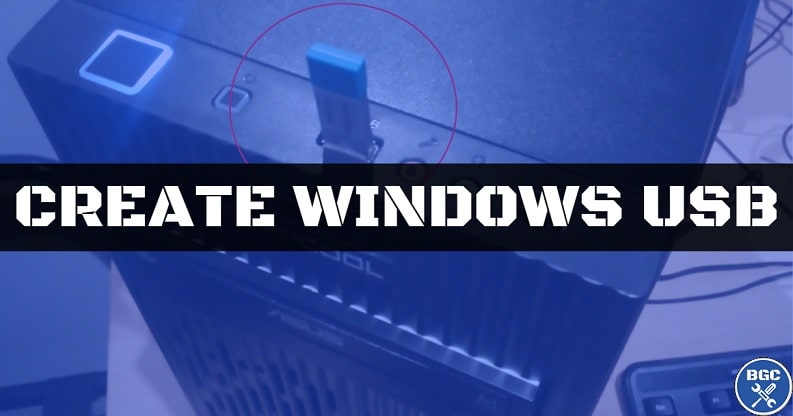
Published: February 26, 2023
If you’re manually downloading Windows 10 or 11 to your own USB flash drive, in order to install Windows on a fresh new custom PC build, this guide will explain how to do it step by step. This is the cheapest way to get Windows 10 or 11 up and running on a new computer, as you don't have to buy a Windows license (product key) straight away and you can just do it at a later time.
Until you activate Windows by buying a product key, your PC will still be 100% functional without any limitations, and the only downside is you'll see a watermark image in the bottom right of your screen reminding you to upgrade until you do (but the watermark disappears when gaming).
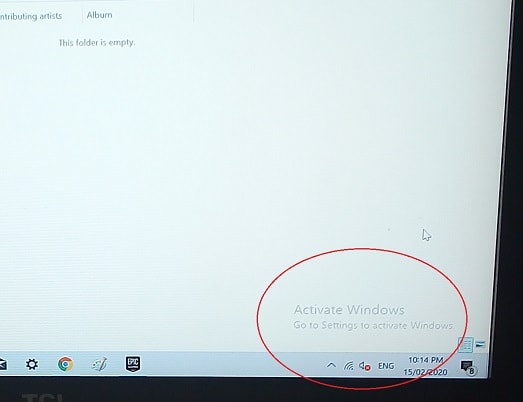 The watermark you'll see until you enter a product key
The watermark you'll see until you enter a product keyTo create a bootable USB drive for installing Windows 10/11 on a new PC build, you'll need a blank USB flash drive that's 8GB or bigger, and you need access to a desktop or laptop. You can do this on a Windows PC or Mac, but in this guide I'll explain how to do it on a Windows PC only. Let's get into the steps.
1. Prepare USB Drive
Insert the USB drive into your computer, and clear all data on it by formatting it. You want the drive to be blank. Do this even if it's a brand new drive. To format a USB drive, simply right click on the drive in your main computer or devices folder and click format.
2. Download Windows
Now you need to download Windows from the official Microsoft website, so that you can then transfer it to the USB drive.
On either page, click on the "Download Now" button under the "Create Installation Media" section. The download may take a few hours depending on your internet connection speed.
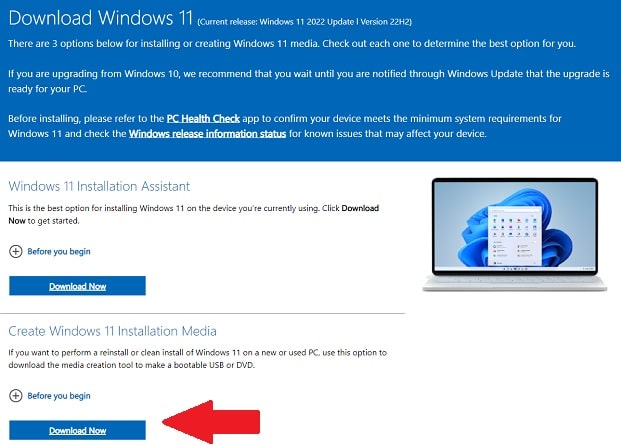
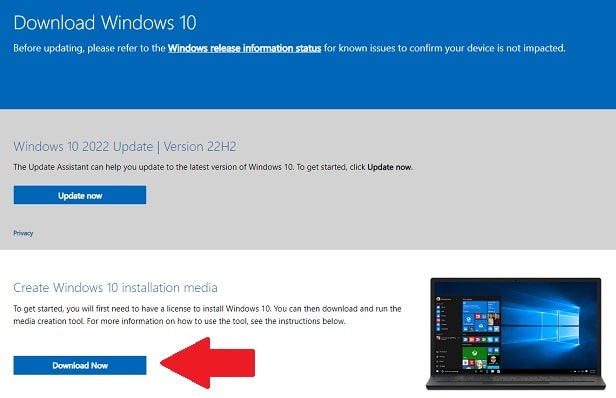
3. Run Media Creation Tool
Once the download is complete, if the tool doesn't automatically run then go to your downloads folder and run the tool. Accept the terms and conditions, and then select that you want to create installation media. Then select the language, edition, and architecture of Windows that you want to use. Most people will be fine using Windows 10/11 Home edition, and for the architecture make sure you select 64-bit (unless you know that you need to use 32-bit).
Now on the next screen choose USB flash drive as the type of media you're using, and then make sure the correct flash drive is selected on-screen. Then let the process finish and you're done - it could take a while for it to finish up. After it's finished, you can remove your USB drive and move onto installing Windows on your new system.
4. Insert USB in New PC
Once you've created your bootable USB drive with Windows on it, insert the drive into a USB 3 or USB 2 port on your new computer (depending on whether you have a USB 2 or USB 3 flash drive). USB 3 ports should be physically color-coded in blue.
Then reset/turn-on the computer. If the Windows installation steps come up on-screen, proceed to install Windows as explained in the guide on what to do after building a PC. If it doesn't come up on screen, you need to change the boot drive of the PC so that it boots up from the USB drive. How to do that is also explained in that guide I just linked.
During the installation of Windows it will ask you for a product key, but you can still proceed if you select the option to enter your product key later on. In your own time, buy a product key from the Microsoft site or elsewhere (just do your research to make sure it's a legitimate key).
Trusted VPN
VPN software can be important in this day and age, especially if you do lots of online banking and/or use public WiFi whilst travelling. Having a VPN adds an extra layer of security to your PC or laptop when online to help protect your data, passwords, financials, etc from hackers or malicious programs. It can also let you access region-locked content (eg US Netflix from overseas). For gamers their can be even more benefits to using a VPN.
Because they're so popular these days, there are countless VPN providers, and it can be confusing to pick one. If you want my 2 cents, after a lot of research I decided on NordVPN 'cause it's one of the fastest, most reliable VPNs for both gaming and general use, with a lot of credible reviews out there backing that up. They also quite often run very solid deals.
Popular Articles (see all)
Search the Site
About the Author (2025 Update)
I'm an indie game developer currently very deep in development on my first public release, a highly-immersive VR spy shooter set in a realistic near-future releasing on Steam when it's ready. The game is partly inspired by some of my favorites of all time including Perfect Dark, MGS1 and 2, HL2, Splinter Cell, KOTOR, and Deus Ex (also movies like SW1-6, The Matrix, Bladerunner, and 5th Element).
Researching, writing, and periodically updating this site helps a little with self-funding the game as I earn a few dollars here and there from Amazon's affiliate program (if you click an Amazon link on this site and buy something, I get a tiny cut of the total sale, at no extra cost to you).
Hope the site helps save you money or frustration when building a PC, and if you want to support the countless hours gone into creating and fine-tuning the many guides and tutorials on the site, besides using my Amazon links if purchasing something, sharing an article on socials or Reddit does help and is much appreciated.

